
|

|

|

|

|

|

|

|

|

|

|

|

|

|

|

|

|

|

|

|

|

|

|

|

|

|

|

|

|

|
 |
|
|
|
|
Mailing List
|
|
By Joining the mailing list you will be notified of site updates.
|
|
Show Your Support For
This Site By Donating:
|
|
|
|
|
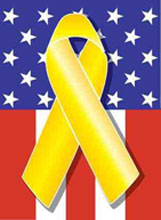
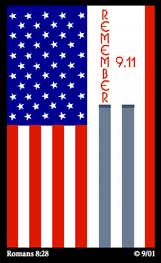
|
|
|
|
Audience: Network Admins
Last Updated: 7/19/2015 7:42:40 PM
**All times are EST**
|
|

HOWTO: Windows 2008 R2 Network Load Balancing (NLB)
By Erik Rodriguez
Tags: Windows 2008 NLB, 2008 R2 NLB, 2008 Network Load Balancing, Native Windows Load Balancing
This article provides the process of creating Windows 2008 R2 Network Load Balacing (NLB).
Problem
You would like to setup the native Windows NLB without the need for a dedicated hardware device such as an F5 load balancer.
1. On all nodes, of the cluster do the following:
- Click on Start, Administrative Tools, then Server Manager.
- Click on Features.
- On the right side, click Add Features.
- Click on the Network Load Balancing checkbox.
- Click the Next button.
- Click the Install button.
- Click the Close button.
- Close Server Manager.
- Logoff all nodes except Node 1
2. Click on Start, Administrative Tools, then Network Load Balancing Manager.
3. Click the Yes button on UAC.
4. Click Cluster, New.
5. In the Host: field, enter the name for node1 and click the Connect button.
6. Select the network connection that you want to load balance, and click the Next button.
7. Click the Next button.
8. Click the Add… button.
9. In the IPv4 address: field, enter the NLB IP address for this cluster.
10. In the Subnet mask: field, enter the subnet mask for this cluster.
11. Click the OK button.
12. Click the Next button.
13. In the Full Internet name: field, put in the FQDN address for the CTP domain.
14. Select the Multicast radio and click the Next button.
15. Click the Edit button.
16. Change the Port range to the first port being balanced. Example From: 80 To: 80
17. Select the Both radio for Protocols.
18. Select the Multiple host radio.
19. For Affinity, select the proper selection according to the chart on the server documentation.
20. Click the OK button.
21. Click the Finish button.
22. For additional ports do the following:
- Right click on the cluster name and click cluster properties.
- Click on the Port Rules tab.
- Click the Add… button.
- Change the Port range to the first port being balanced. Example From: 80 To: 80
- Select the Both radio for Protocols.
- Select the Multiple host radio.
- For Affinity, select the proper selection according to the chart on the server documentation.
- Click the OK button.
- Go to c. until all additional ports are added.
- Click the Ok button.
- Click the Yes button.
23. For the remaining servers that you will be adding to the NLB Cluster, do the following:
- Right click on the NLB Cluster that you just created and click Add Host to Cluster.
- In the Host: field, enter the name or IP Address of the new host to be added to the existing NLB Cluster and click the Connect button.
- Select the network connection that you want to load balance, and click the Next button.
- Click the Next button.
- Click the Finish button.
24. Be sure to publish your new clustered IP to DNS. Also point any applications or devices to the new clustered IP.
Contact Us
NOTE: this form DOES NOT e-mail this article, it sends feedback to the author.
|
|
|
|
|
|
